Support Tip: End of the Year Reporting

With the end of the year rapidly approaching, you should be reporting on annual metrics, no matter your line of business. In this post, we’ll go over some of the ways you can pull metrics to make sure your year-end Bullhorn reporting is as painless as possible.
Using the List View
The list views provide a fast way to filter and sort information found in any of the fields on your records. If you only need to specify one or two criteria, using the list view may be the most effective option for you.
If you want to pull up and export a list of placements made this year sorted by candidate source, you can easily do that from the Placement List View. From the list, open the Search dialogue and add an Additional Criteria of Start Date > After > January 01, 2019.
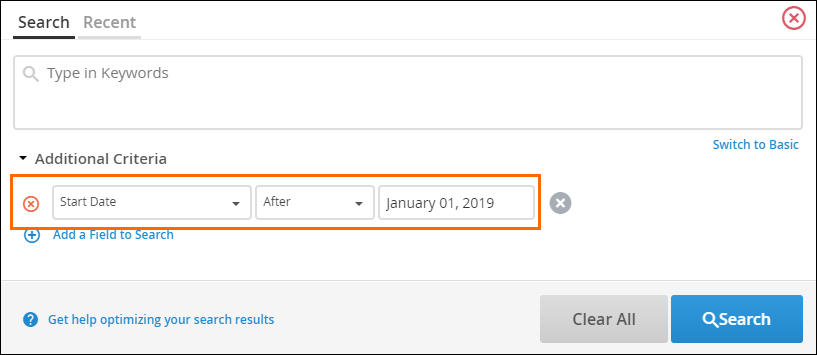
Once you have a list of placements that have started this year, you can filter or sort by Candidate Source. Let’s say you wanted to export this list to an Excel sheet. In this case, rather than filtering the list, which would exclude placements that don’t meet the specified filter, you may elect to sort it instead. Here, sort the Candidate Source column Ascending, which will start your list with any placements that don’t have the Source field populated.

Now that you’ve created and sorted our list, you can export it to a CSV so you can work with it further in Excel. Once you select all the records on the list, you can use the # Selected drop-down to choose to Export as CSV.
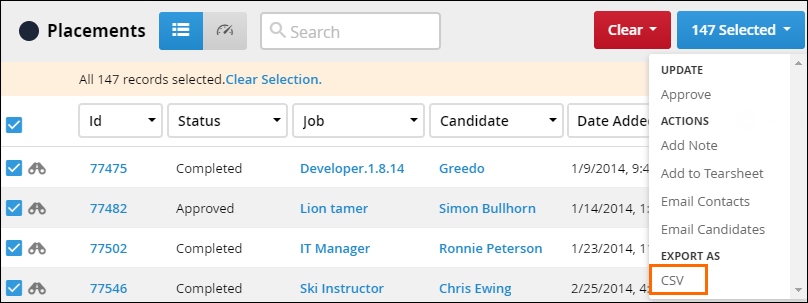
Having trouble exporting your list? Check the columns you’re including and see if you really need all the fields. The more columns you include, the more information the database has to export, and the greater the risk it will time out before being able to complete the export.
Using Standard Reports
Standard Reports offer a wide variety of Bullhorn reporting that’s easy to use and can pull together a large amount of information quickly. Let’s take a look at a few key reports for end of year metrics, like the Source Effectiveness Report, the Placement Activity Report, and the Recruiter Activity Report, all of which can be found by selecting the Reporting icon from your Tools menu.
You can use the Source Effectiveness report to evaluate the effectiveness of your recruiting sources and the return you’re getting on investing in those sources. Set the Bullhorn reporting period to Year to Date and leave the rest blank.
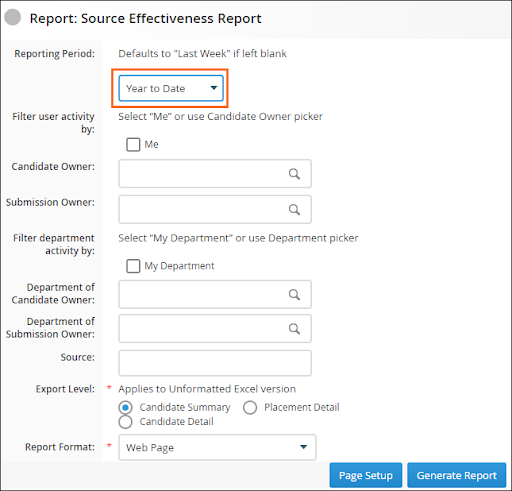

Once you generate the report, you’ll get a color-coded chart and a breakdown of the number of candidates, submissions, client submissions, interviews, and placements from each of our sources. It’s important to note that even if you removed a source later in the year, records with those sources initially will still show on the annual report. For example, you may not use CVLibrary any longer and it doesn’t appear on our Source List in Bullhorn, but it will appear on our report since it was used earlier in the year.

The Placement Activity report tracks placement activity for jobs that you or other users own. Important note: this report only displays activity for contract placements with a bill rate, pay rate, and end date, or for permanent placements with a salary and flat fee. One or more of these fields being blank is the primary reason you won’t see placements you expect to on this report.
Again, you can choose to filter the criteria however you want. Once you run the report, it will break down the results by department and you can expand the departments to see a much more detailed view.

The Recruiting Activity report tracks your hiring process activity, including prescreens, interview, and hires. If you opt to report by candidate owner, the user gets credit if they are the primary candidate owner. If you report by the activity author, the person who completed the activity gets credit.
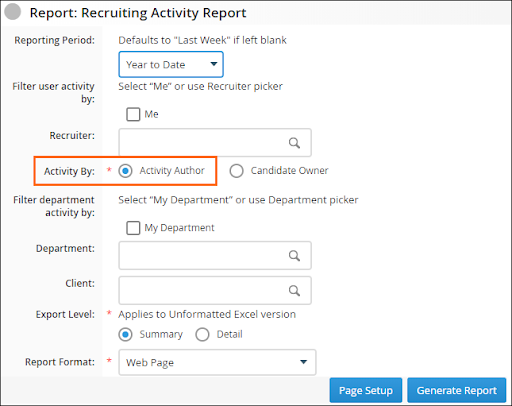
Run your report based on activity author. Once you generate the report, you’ll see the graph at the top and then the breakdown of activity and percentages by department and recruiter.
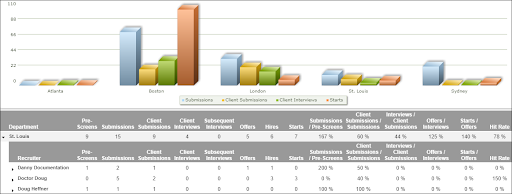
In addition to the reports mentioned here, Bullhorn offers a number of other Standard Reports to collect the data you need. Check out the Standard Reports section of the Bullhorn Community! Each report has a dedicated article that walks you through the filter options and then explains the columns on the report and what they mean.
