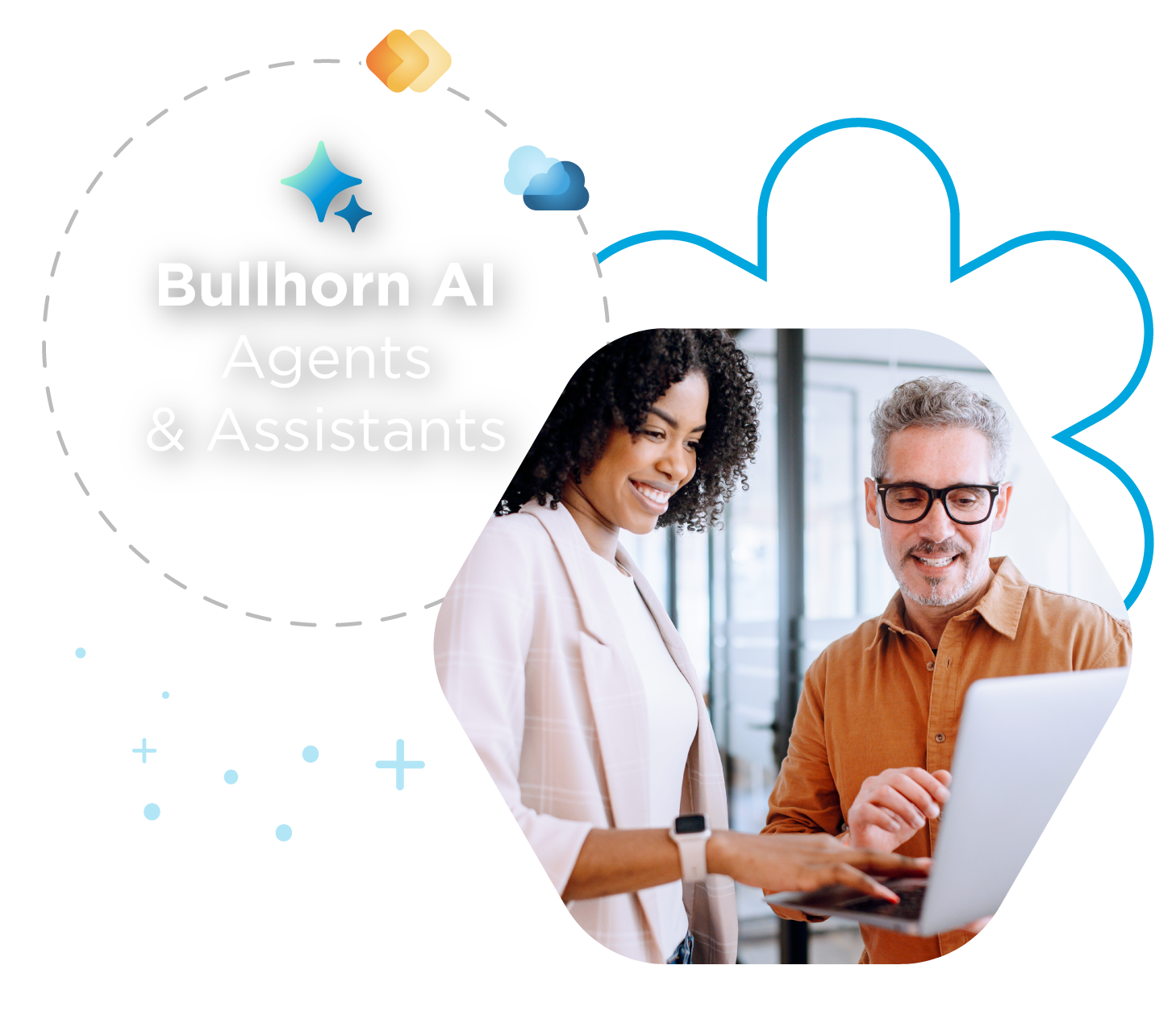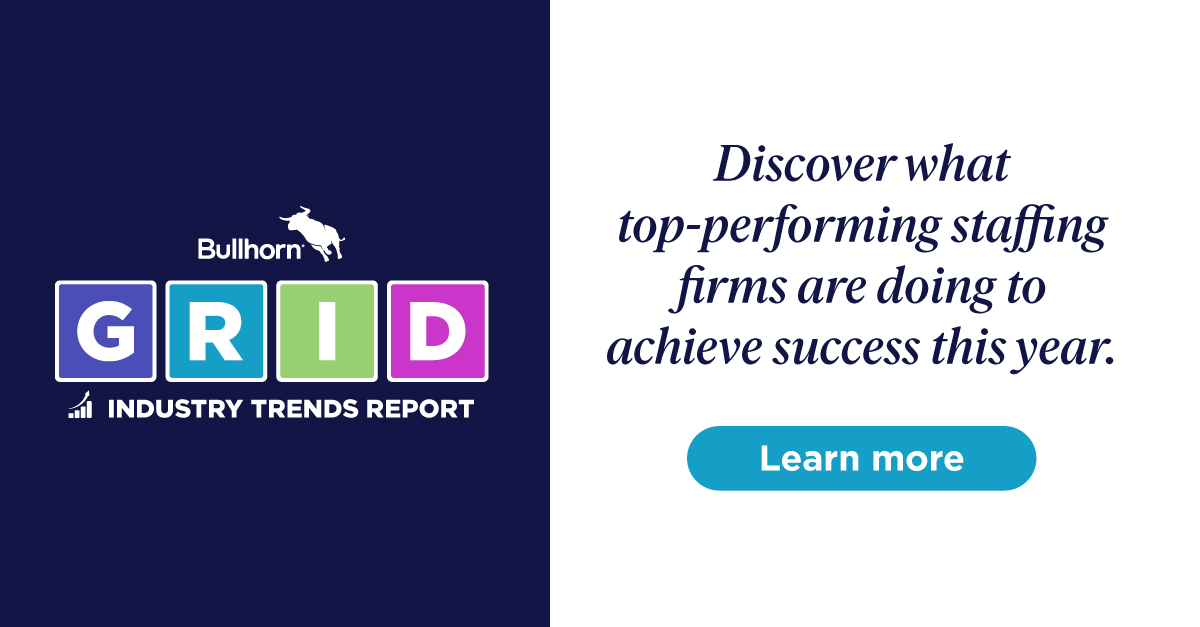Support Tip: Keeping Your Database Clean
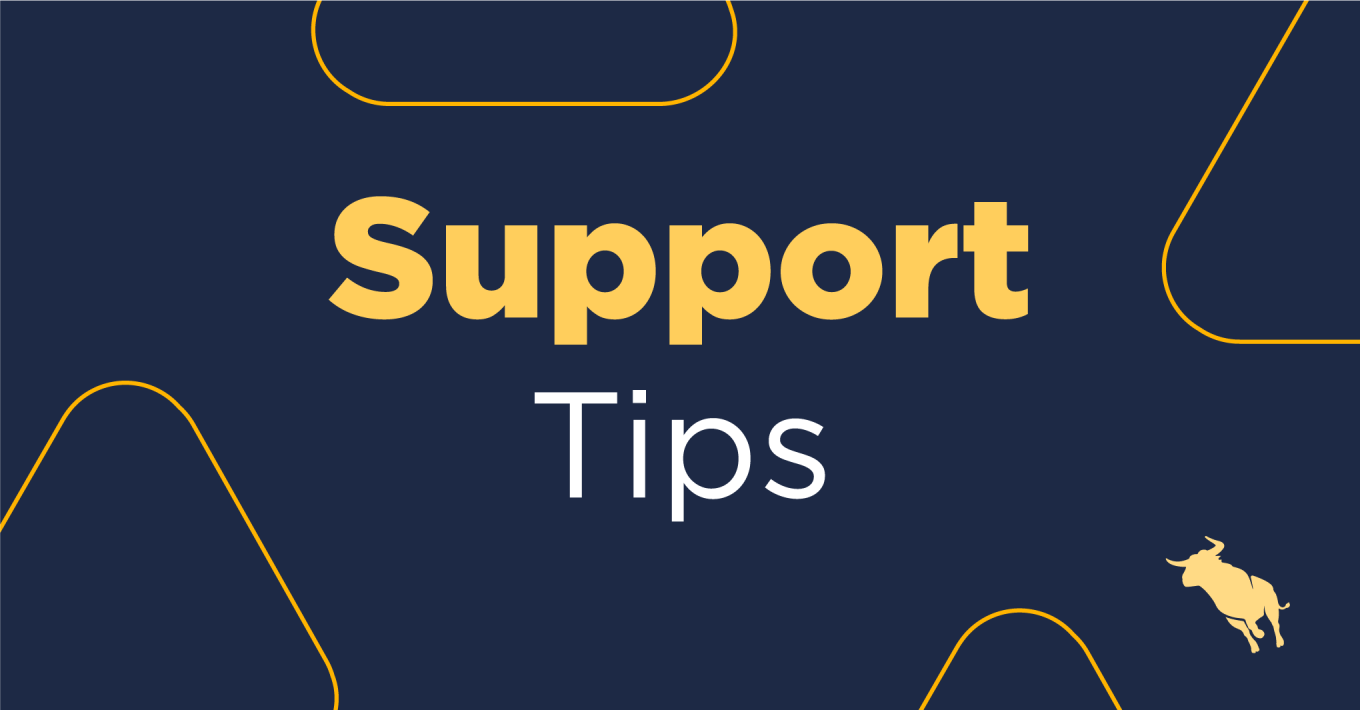
With the new year upon us, it’s time for a spring clean–not just for your home but also for your Bullhorn database!
After using any database for a long time, there are bound to be records that are duplicate, inaccurate, or that haven’t been needed for some time. Here are some tips for separating these out from the data that you actually use. Remember, it’s about quality, not quantity! I have separated this into two aspects: how to clean up a database once it’s a little messy and then setting some New Year’s resolutions to keep your Bullhorn database clean going forward.
Tidying up Your Bullhorn Database
Search for records that are missing data and update or delete.
I’d recommend making sure everyone has either a phone number or an email address associated with their record. Otherwise, how will you be able to contact them? You can find records that do not have a phone number on them by using the following Additional Search Criteria:
Phone Number – Exclude – 0 1 2 3 4 5 6 7 8 9
Note: Each number should be entered separately and then selected.

You can also use the Additional Search Criteria to search for all records that have no email address by searching the email field for the @ symbol.

Once you have located these records you can update them quickly using the Inline Edit function.
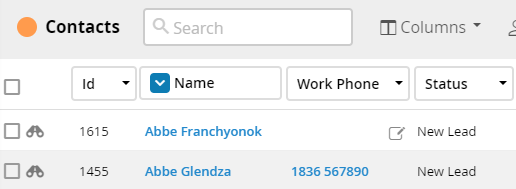
Alternatively, you can Mass Delete any records you will no longer need from the Selected dropdown.
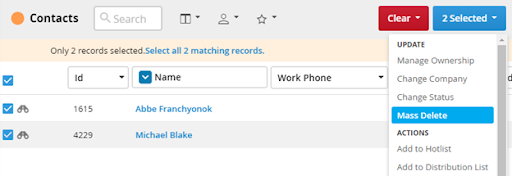
Locate and Archive records in your Bullhorn database you don’t need right now
You can utilise a clever search term or two to locate older records; perhaps begin with Last Note or Date Last Modified as additional criteria with a date of your choice.
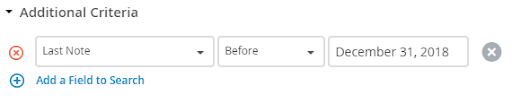

You don’t have to delete these older records to hide them from the list view. Did you know you can also Archive records to save them for later? Think of it as tucking the records away into a filing cabinet, ready to retrieve if you need them. To do this, simply change the record’s Status to Archive from the list view or the individual record.
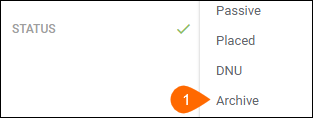
They will only be visible if you either filter the Status column on the list view for ‘Archive’ or search using this as Additional Search Criteria.

Note: To un-Archive a record, simply update the Status to anything else.
Merging Duplicate Records
From time to time, you may encounter duplicate records added in error. Keeping all data to one record is important for email tracking and Note activity so I would recommend Merging any that you see. You can do this easily:
- Choose one record to be ‘Primary,’ which will remain intact
- Enter the duplicate record to be ‘Secondary’
- The Notes, Emails, Tasks, Appointments, and File Attachments will be transferred from the Secondary record to the Primary record
- Once ready, use the Actions drop-down on the Primary record to Merge the two
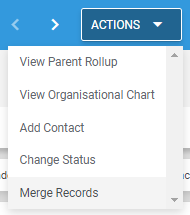
Note: This is irreversible and the Secondary record will be deleted.
Setting Good Database Habits Moving Forward
Note: Field Mappings and View Layout are not available on Bullhorn Team Edition
Check in with your Field Mappings
Reviewing your Field Mappings regularly at Menu > Admin > Field Mappings. A few tweaks will really tidy up your Bullhorn database:
- Make the important fields Required to ensure there are no half-empty records going forwards. I’d recommend a combination of Mobile, Email, and Post Code so that everyone can be contacted.
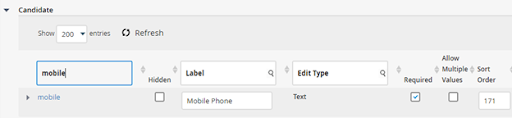
- Hide fields you don’t need to streamline the Add and Edit screens. An example I always suggest removing is Fax, as I’ve never contacted anyone in this way!
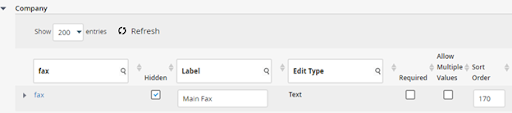
Note: Make sure that no fields are both Required and Hidden; this might result in error messages when adding or editing a record
Change your view
Once you have updated your Field Mappings, use the View Layout in the Admin folder to determine where on the record you would like the field to appear. Select the entity and use the arrows to toggle between excluded from view and to include in view. Remember to save your changes!
The Profile Record tab is my favourite—you can add fields to the Header or Details card here.
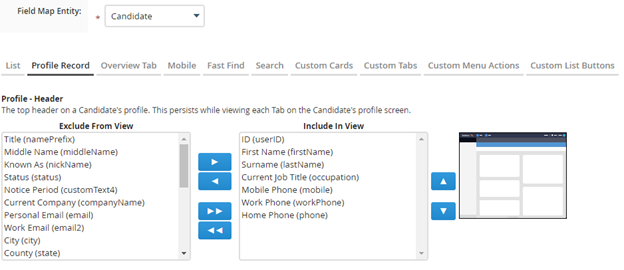
Updating your View Layout won’t affect any of your data, it is more a case of reorganising to make certain fields more visible at a glance. Remember, custom fields won’t appear on the Overview tab automatically, so consider moving these to include in view after creation.
These are some suggestions to start with, though other topics you could add to your spring cleaning list could be updating your list of Note Actions and reviewing your Categories and Skills regularly. And don’t forget, your Bullhorn Account Manager will have plenty of tips on managing your database too!
Click here to get more Bullhorn tips and tricks by subscribing to the Bullhorn Blog.