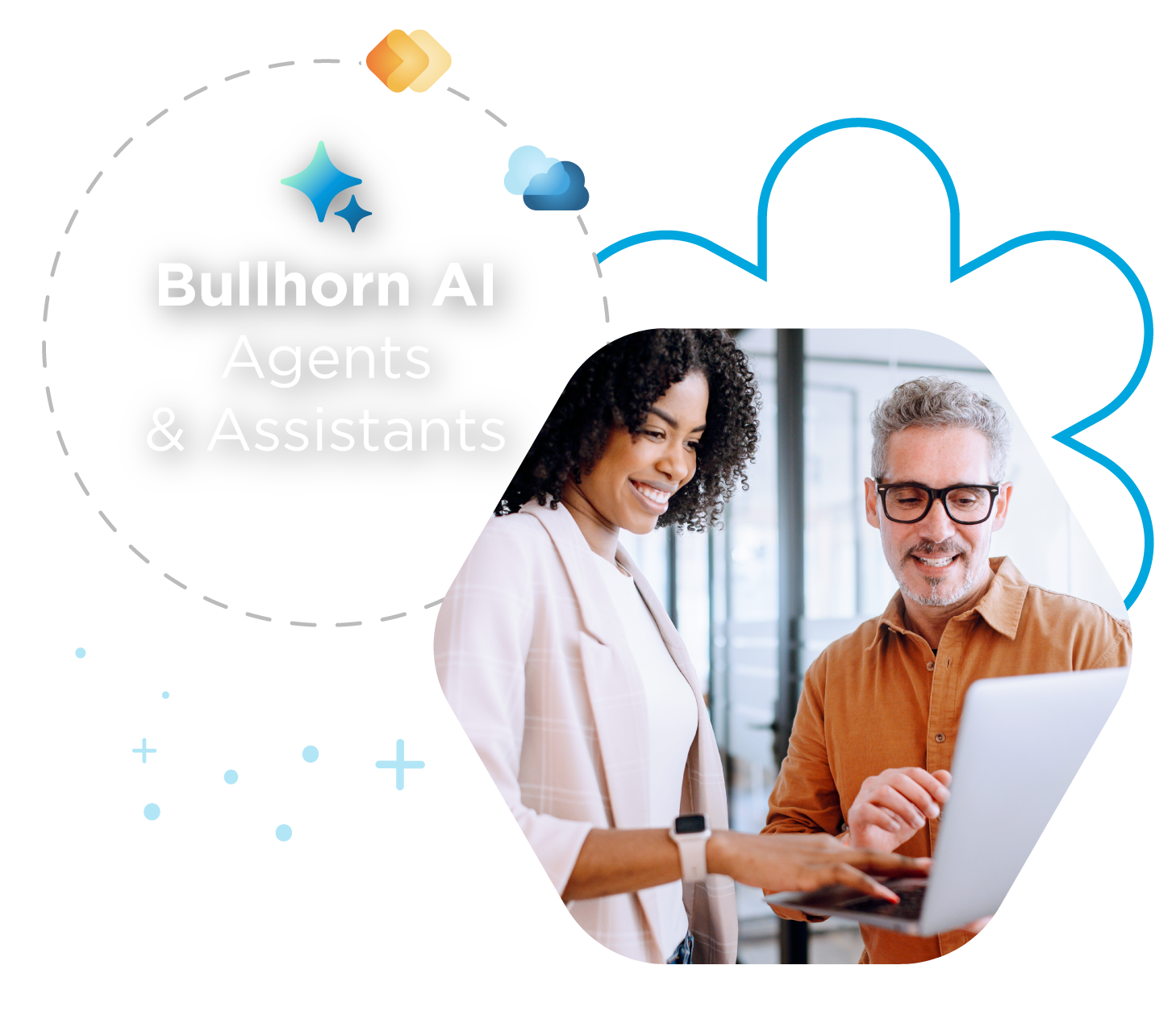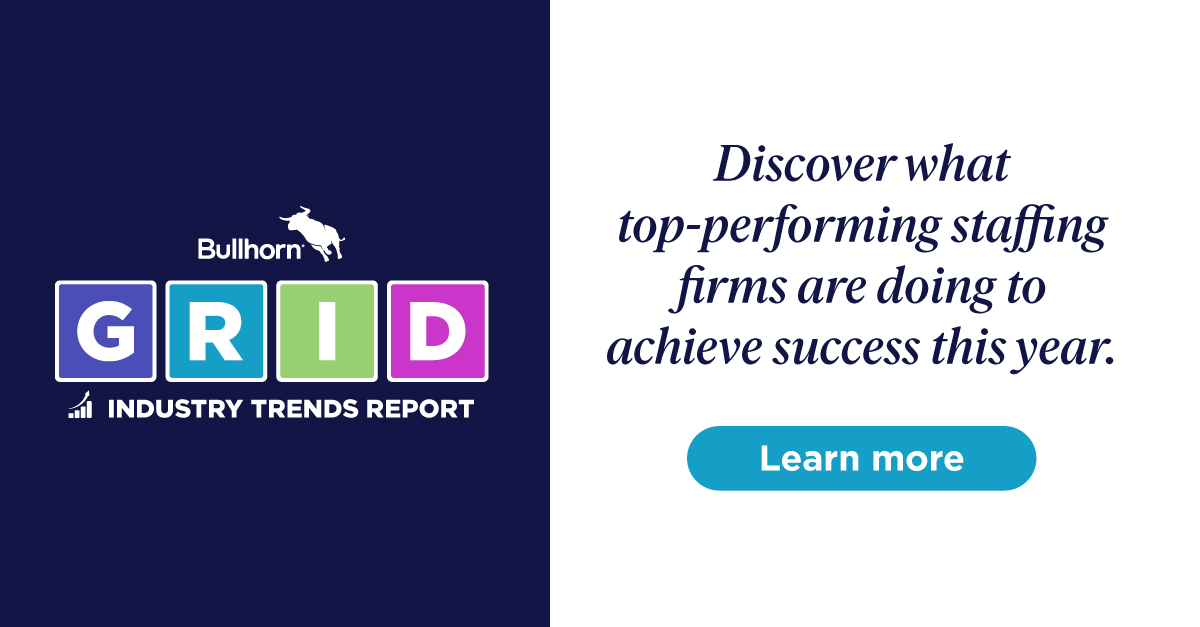Support Tip: Requesting a Placement Change

Making a mistake when creating a placement can lead to a lot of unnecessary work. You might add an incorrect start date, enter the wrong pay rate, or information on the placement might change. Placement Change Requests are aimed to help you control edits made to placements after they’re created.
Before we dive into how Placement Change Requests will make your life easier, consider the below scenario:
Ricky recently placed a candidate in an Instructional Designer position. Everything was finalised, he created the placement record in Bullhorn, and the placement was approved by an administrator. Great!
However, at the last second, the client changed the pay rate of the job. Since the placement is already approved and Ricky isn’t in an administrator, he can’t edit the placement.
How does Ricky solve this problem? By submitting a Placement Change Request.
Implementing change requests will have a positive effect on your workflow. They help with data integrity and ensure that an administrator stays on top of any changes being made to placements since they require a sign-off. Change requests also provide a controlled environment in case your back office needs to be notified of placement changes or if a payroll file gets changed.
Submitting a Placement Change Request
Note: if you’d like to have the Placement Change Request feature enabled, contact Bullhorn Support.
Submitting a change request is the easiest part of this whole process. All you need to do is open the placement that needs an update and click Add Change Request from the Actions drop-down.
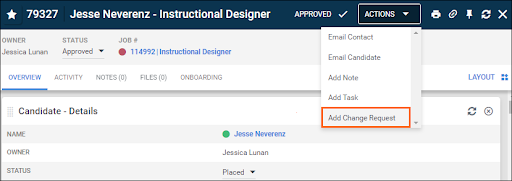
Once that opens, you’ll notice that it looks very similar to the Edit screen of a placement. Start by selecting a Request Type and a Request Status, which are both required fields. In Ricky’s case, select a Request Type of Pay Change and a Request Status of Submitted. Please Note: Rejected and Withdrawn display in the Request Status drop-down. Rejected should only be used by an administrator to reject a change request. We’ll look at that shortly. Withdrawn is used when you withdraw the change request itself.
Populate the rest of the fields with the changes you need to make. Before saving, it’s a good idea to email notify an internal user (likely a manager) that a change is being requested.
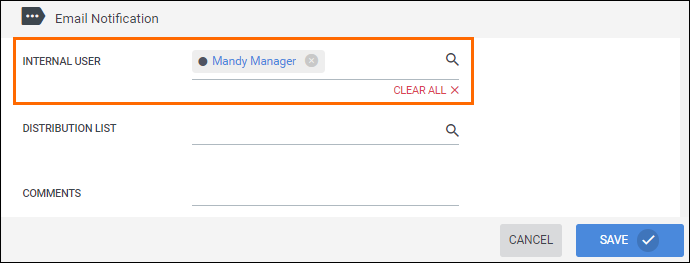
Upon saving, the user in the Internal User field will receive an email letting them know there’s a Placement Change Request that needs their attention!
Taking Action on Placement Change Requests
For this section, we’ll assume the role of a manager who is able to approve placement changes. If you want to control who is able to approve change requests, please contact Bullhorn Support.
There are two ways that we can view change requests:
- Open the placement record from the Placement Change Request email.
- If you didn’t notify a manager, open Bullhorn and navigate to the Change Request List.
If you’re responsible for approving/rejecting change requests and you haven’t checked out our Change Request List, you definitely should—it’ll make your life much easier.
To continue with our example, we opened the placement via the email that was sent to us. From here, we’ll click the Activity tab, expand the Change Requests section, and open the request itself.
We’re almost there! The screen that opens shows us what changes are being requested.
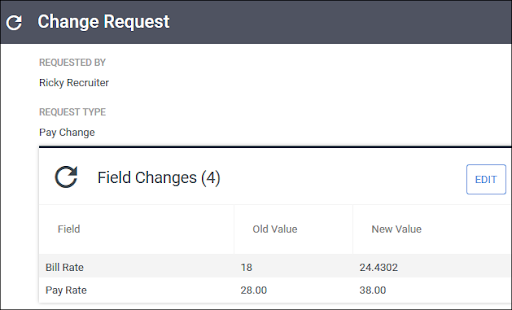
Click Edit and we’ll decide the fate of this request. This screen should look familiar. Similarly to how we added the change request, we’ll expand the Request Status drop-down. Right now, it says Submitted. Depending on how we want to proceed, we can Approve or Reject the request.
If we choose to approve the request, be sure to email notify the recruiter that their change was approved at the bottom of the page.
After saving, the placement will be updated with the approved changes.
Wrapping Up
As you can see, submitting and approving/rejecting Placement Change Requests can be an important addition to your workflow and is easy to implement. As mentioned, I highly recommend checking out our Change Request List to get the most out of this feature.
Keep in mind that there are a number of user entitlements that play into this: The ability to edit placements, view the Change Request List, and approve change requests. Contact Bullhorn Support to discuss any user entitlement changes.
Looking for more learning content? Visit the Customer Community to log into the Bullhorn Learning Hub in the Customer Community.
Keen to get the latest Bullhorn tips, product news, and updates straight to your inbox? Subscribe to the Customer Blog today and make sure you never miss a thing!