Support Tip: Creating an Awesome Bullhorn Email Signature

Sending mass mailings from Bullhorn is quick and easy, and with all the extra messages that go out around the holiday season, having a great email signature is important! You want your signature to look professional and consistent across your company—especially when thousands of people may potentially see it. Let’s go over some tips and tricks to creating a polished Bullhorn email signature!
Tip 1: Don’t copy your signature directly from your email
You may be tempted to copy your signature from your email client and paste it into Bullhorn. While this may seem like the easiest method, it actually causes more problems than it solves by bringing over HTML tags that aren’t compatible. This can affect your signature’s formatting through odd spacing, improper display, and broken links.
Instead, create your signature directly in Bullhorn or copy standard HTML into Bullhorn. From your Tools menu, click on User Preferences and scroll to the bottom of the page where you’ll see the Default Message Signature field. Here, you can use the various options to create your signature.
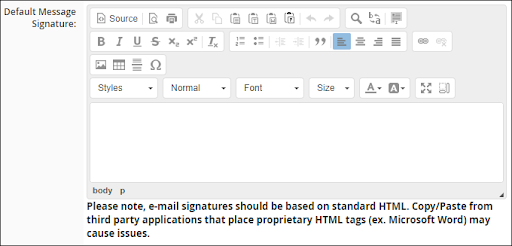
You’ll see some familiar buttons here to help you format your signature, which allows you to customise your Bullhorn email signature without needing to dig into the HTML coding.
Tip 2: Add an image
You can add an image to your signature, such as your company’s logo, by clicking the button shown below:

You’ll be prompted to enter a URL for your image, so it will need to be hosted somewhere on the web. Once you have a link, you can insert it on the Image Properties prompt and resize your image as needed.
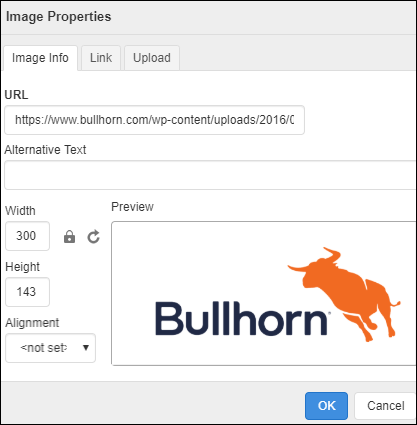
Once your image is uploaded, you can also add a link to your image! For example, you can customise the image so that clicking on the logo in your signature will redirect people to your company’s website.
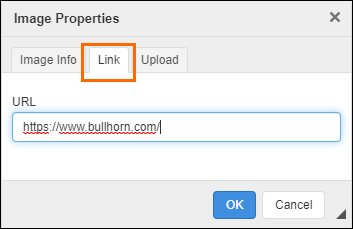
This can be used in many different ways, and different images can be directed to different sites. You could have social media icons for Facebook, LinkedIn, and Twitter, and link each icon directly to your profile on that site. This is an easy, simple way to make sure your recipient has multiple ways to contact you at their fingertips without having long, unwieldy lists of links in your signature.
Tip 3: Keep it consistent
It’s a good idea to keep email signatures fairly consistent across recruiters at your company. When you have a signature set up the way you want it, you can use it as a template by simply copying the code from the signature and pasting it for other users. This way, they only need to change a few key pieces of information, rather than reformatting the entire signature. In the Default Message Signature field, click the Source button.
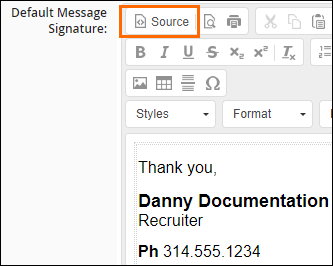
You’ll see what’s in the text box change into HTML code, which is exactly what we want to happen. Copy all of that HTML code, and then paste it into someone else’s signature using that same Source button. Just update the name, phone number, and any applicable links!
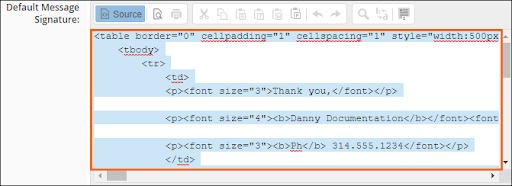
When you get right down to it, having a great email signature not only presents you as a more polished recruiter but also allows you to include more information in your emails while keeping your signature visually pleasing. Your contacts will appreciate having your contact information at their fingertips!
For more information on email signatures, check out our article on the Bullhorn Community, Creating Bullhorn Email Signatures.

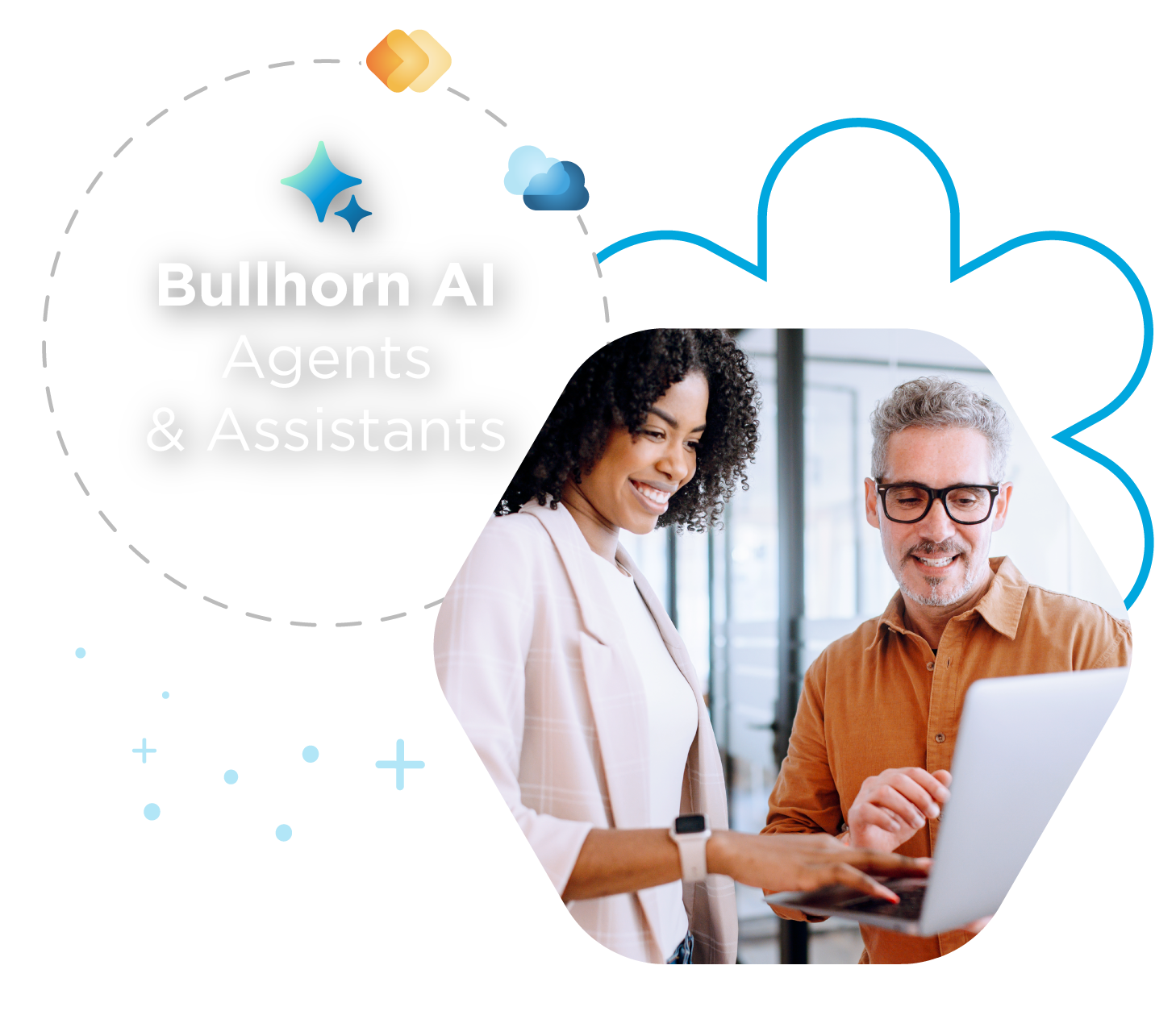
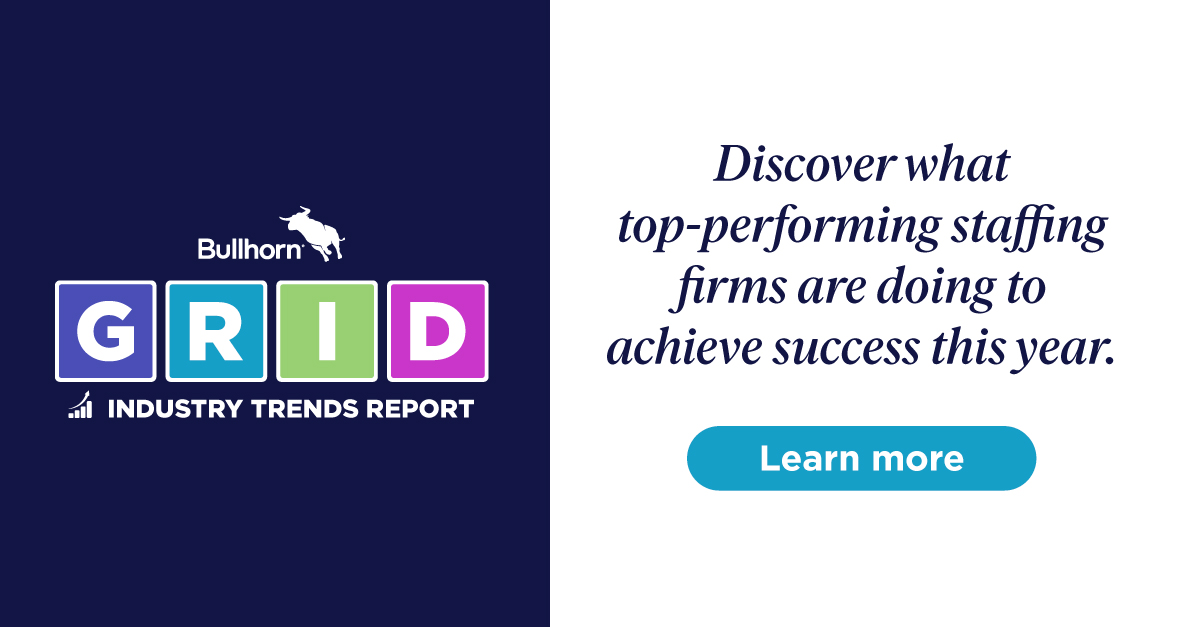
 Bullhorn’s marketplace of 100+ pre-integrated technology partners gives recruitment agencies the tools they need to build a unique, future-proof solution.
Bullhorn’s marketplace of 100+ pre-integrated technology partners gives recruitment agencies the tools they need to build a unique, future-proof solution.