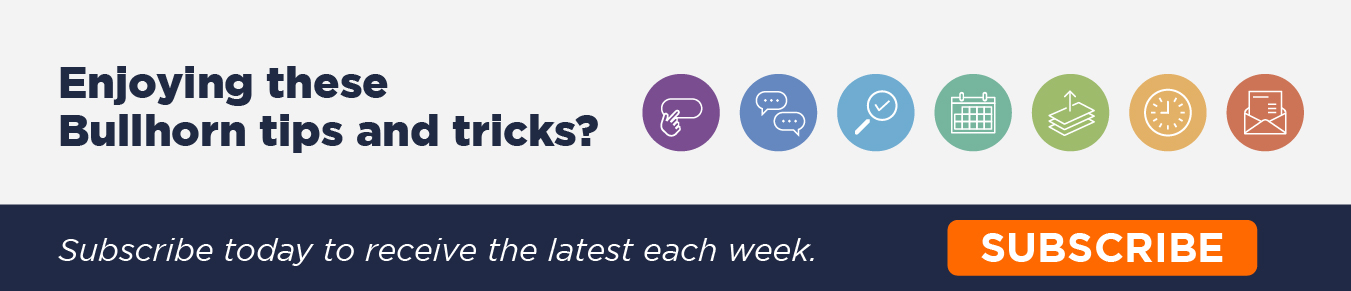Using and Configuring Fields in the Mobile App
The Bullhorn mobile app is easy to use and in a fast-paced industry like recruiting, a mobile applicant tracking system can play a big part in your day-to-day. The Bullhorn Mobile App is a great way to stay connected with and update your Bullhorn database on the go. To download the app, open up the app store on your mobile and search for ‘Bullhorn Mobile’; then click ‘Install’/’Get’.
Please note: In order to use the Bullhorn Mobile App, your company must have mobile access enabled by Bullhorn Support. If you’re unable to log in to the app, please have an Account or Support Contact reach out to Bullhorn Support to have this enabled free of charge.
Downloading the Bullhorn Mobile App
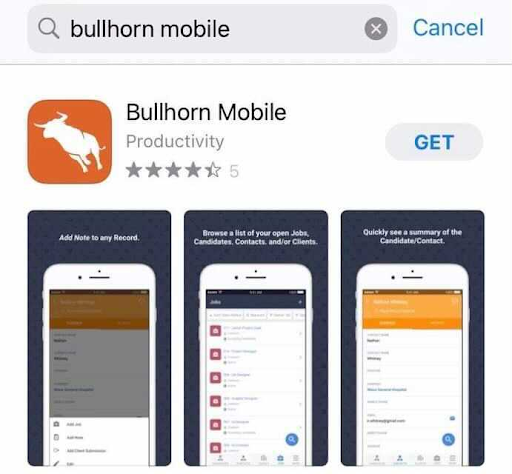

Once you have the mobile app downloaded, you can get logged in and start accessing Bullhorn on the move.
Recruiting on the go
A major benefit of the Bullhorn mobile app is that you can access up-to-the-minute information about your records, meaning you have all the necessary insight for your client meetings. You’re freed from the confines of your desktop, completely in the know! It also means that you can update the system with notes fresh from your meetings which will be immediately accessible by you and other recruiters. This eliminates the risk of certain details being forgotten about by the time you get back to your desk.
Bullhorn mobile functionality
Whilst the app is a more compact version than the full version of Bullhorn, there are many things you can still action via the app:
- Browse record lists, including Jobs, Candidates, Companies, and Contacts. If you are on Bullhorn Enterprise edition you can also access Leads and Opportunities on the go.
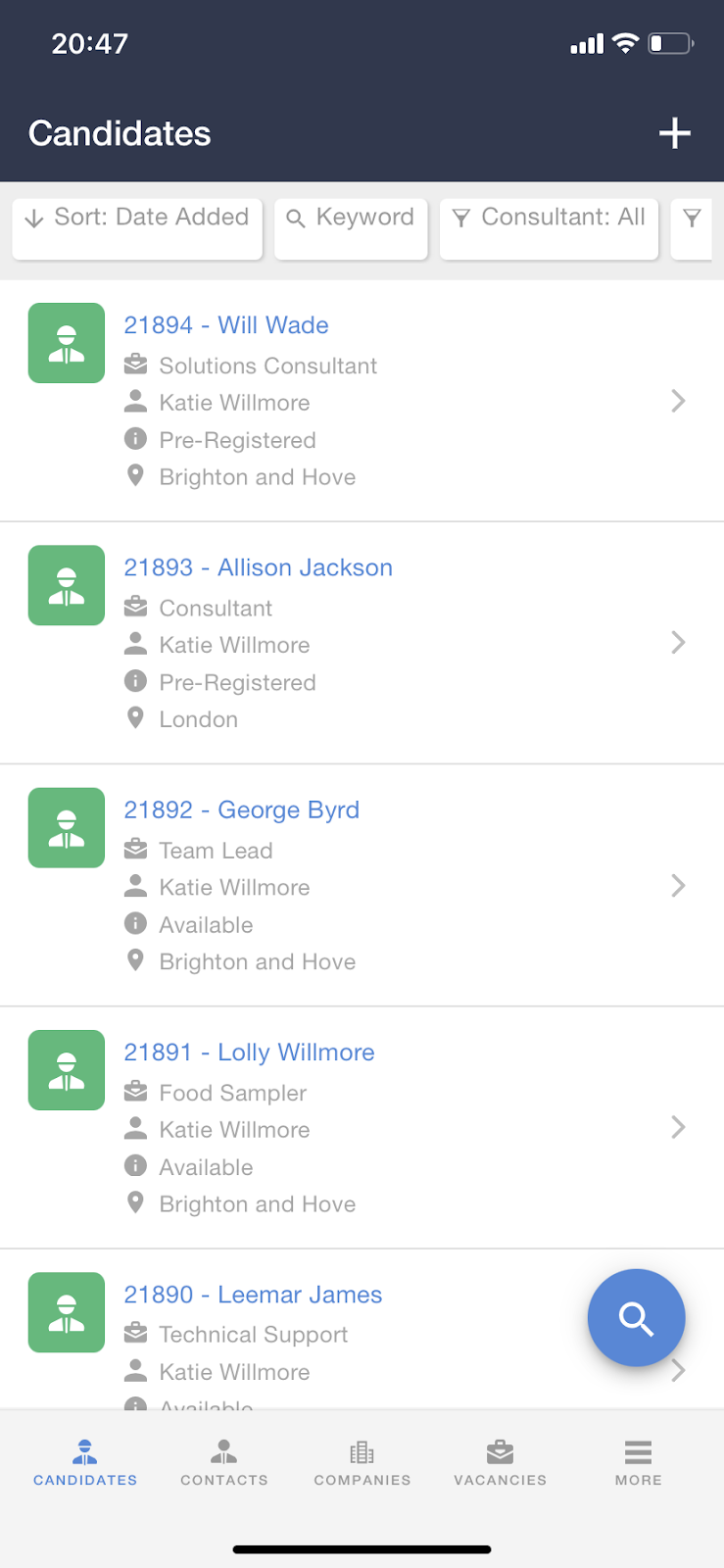
- Access your Hotlists.

- Add and Edit Contacts, Companies, Submissions/Shortlists, and Jobs.
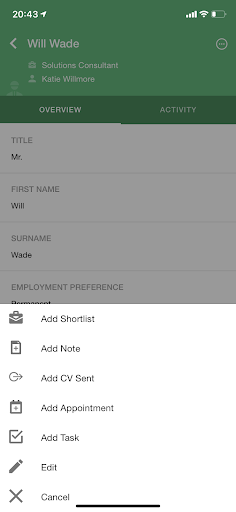
-
- View the overview and any activity on each record.
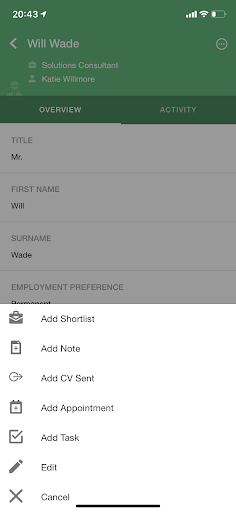
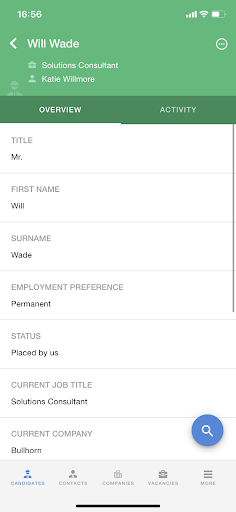
- Easily find the contact information of Contacts and Candidates to send them an email, text, or give them a call. You can click on the phone number and it gives you the option to make the call!
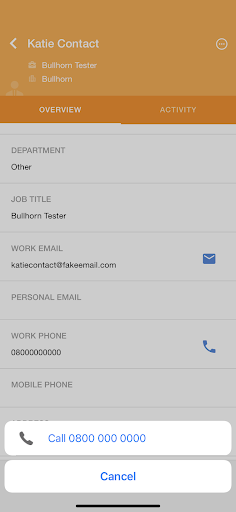
-
- You can utilise Fast find to quickly search and view your desired records. You can access the find on every list view using the blue magnifying glass on the bottom right of the screen.
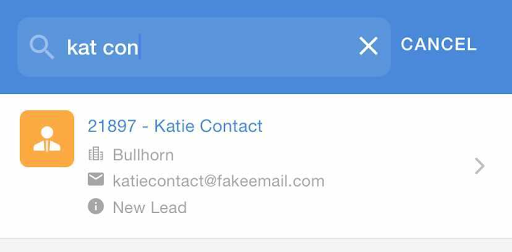
Amending the Fields you see in the Overview and Edit screens of a record
You can amend the fields you see when looking at records within the Mobile App via the web-based version of Bullhorn if you are an admin user and using the Corporate or Enterprise edition of Bullhorn. Customising gives you the ability to choose which fields are the most important and to access them easily whilst out and about, updating the view you see in the app is easy and doesn’t impact the data in your database—just makes it easier to organise.
To make changes to the Overview and Edit tabs of your records in the Mobile App, you can follow these steps:
- Go to Menu > Admin > View Layout
- Change the Entity to the type of record you’d like to amend, I.E Candidate
- Choose the Mobile Tab
- From here you can amend both the Overview and Edit tabs of your records. Anything you’d like to see whilst using the Mobile App needs to be in the ‘Include in view’ box, and everything you would like to hide should be in the ‘Exclude from View’ box.
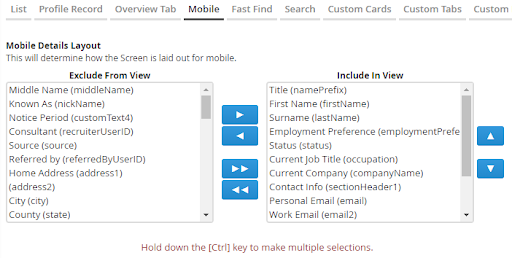
Visit the Bullhorn Customer Community to view more information about the Bullhorn mobile app.