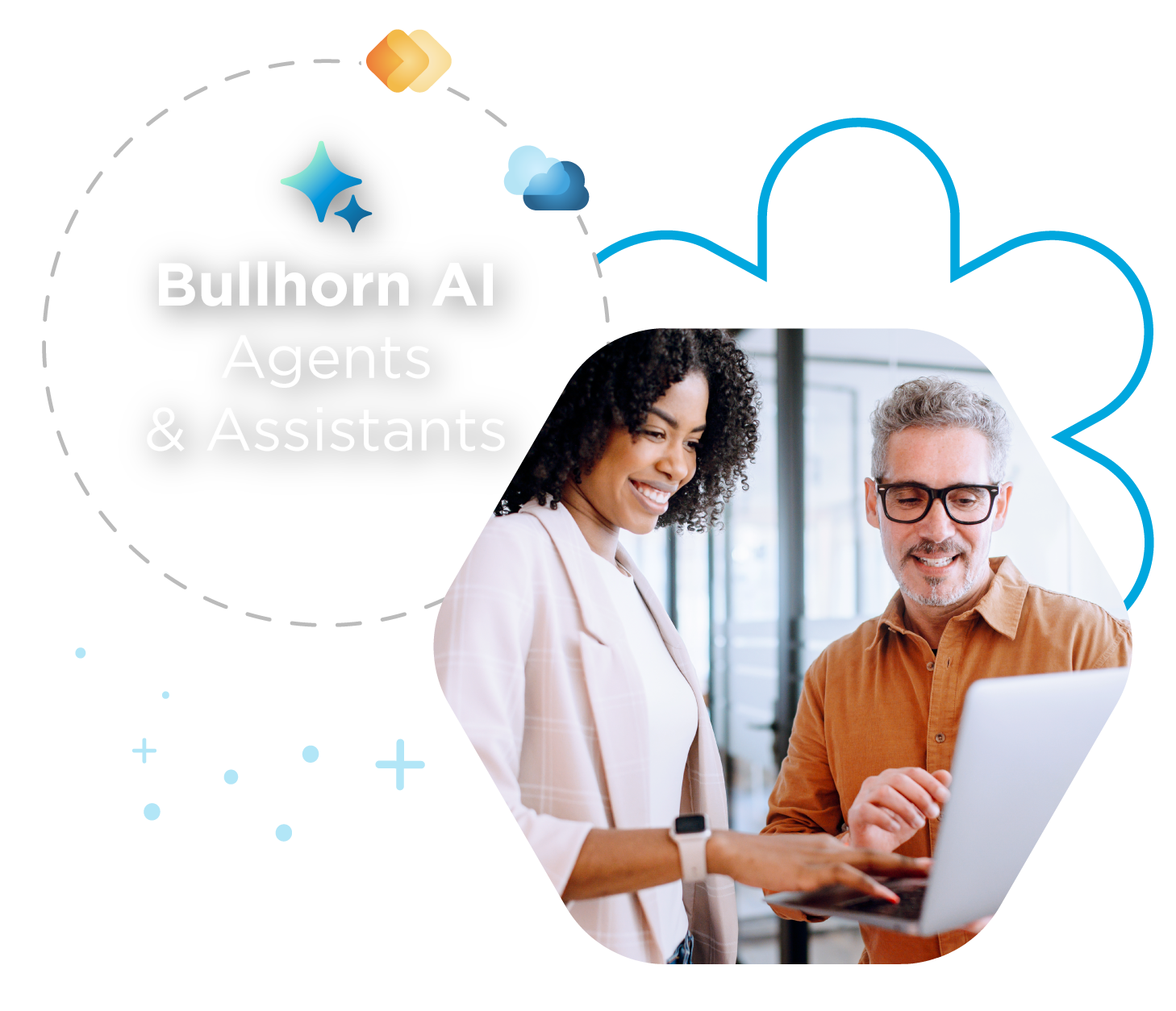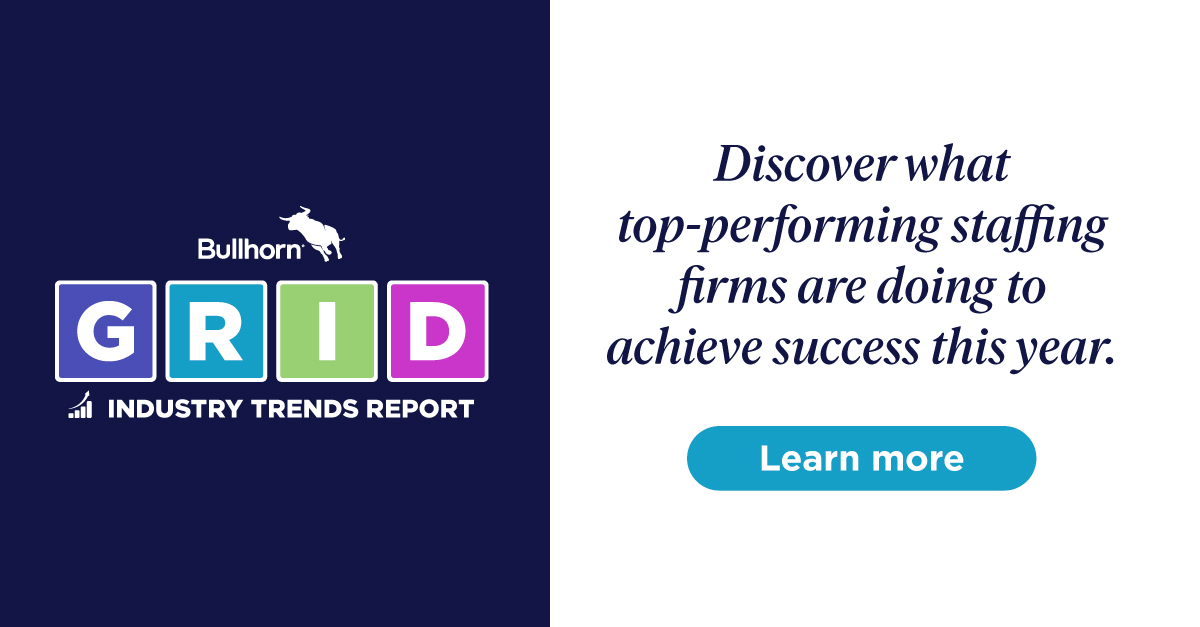Support Tip: Avoid These Searching Mistakes

Having worked in Support at Bullhorn, I’ve witnessed first-hand the frustration that comes from being unable to find records in Bullhorn. You know they exist, but when you search they don’t appear in the results! Here are some handy tips to avoid common mistakes when searching for records in Bullhorn.
Clear your Filters
Let’s say we have a candidate we placed, and we know their placement is ending soon so we want to reach out to them with another job opportunity. We try searching for their record but no matter how we search, it doesn’t come up in the results.
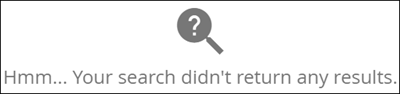
This must mean the record was deleted, right? Not exactly. The first thing we should always look at is the top right corner of the list view for a red Clear button.
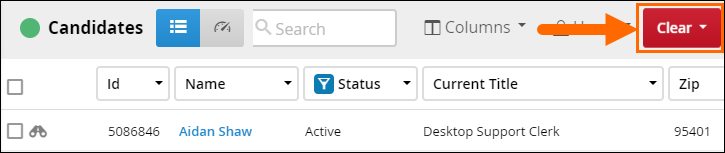
From the Clear drop-down, we’ll select Clear All and then run the search again.
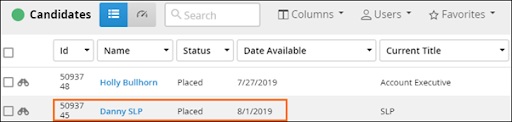
Now our candidate shows up as expected and we can send him or her a quick email or phone call to see if they’d be interested in working with us again!
Check if the Record is Archived
Did you know that records with a status of Archive won’t show up in the search results? It helps to keep our search clean without sacrificing the actual data from our database, and without completely deleting the record we may need to reference in the future from our database.
If we can’t find a record and we think it might have been archived, there’s a way to look it up. In our search, we add an Additional Criteria field of Status > Include All > Archive (and any other statuses we want to include).
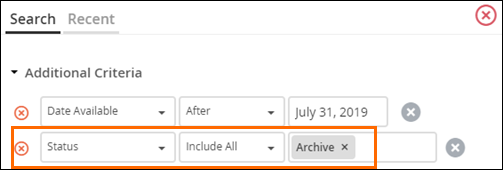
Once we hit search, we’ll see records that match the criteria.

Now we can open the record and adjust the status if we need it to appear in our search results.
Using Find by First Name Only
The Find feature is fast and useful if you know what to look for. If we’re looking for Sarah Smith’s candidate record, we can open the Find at the top and enter her name. Find uses the first few letters of the first and last name, or just the last name to locate records. If we enter her first name without an asterisk, we won’t get the results we’re looking for.
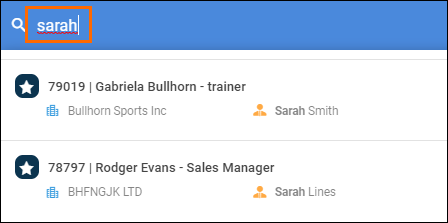
Instead, let’s enter the first few letters of her first and last name since her last name is common enough we may not be able to find her by just her last name.
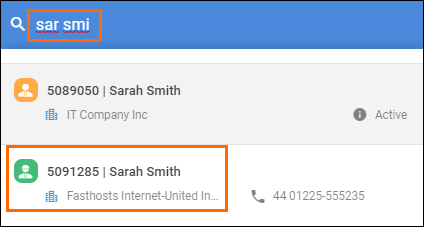
This is a great, fast way for us to get to her record in just a couple of clicks. For more information, see this article: Searching for Records Using Find.
Rebuilding Common Searches from Scratch
Do you find yourself running the same search frequently? Maybe you’re looking for candidates who have placements ending soon in a specific area, or you want to check in with contacts you haven’t spoken with in the past couple of months. It can take time to set up a specific search with multiple criteria, so if you’re using the same search repeatedly it’s helpful to save the search as a favorite. Then, you can run the search again with just a couple of clicks!
Let’s take a look at how this works by using the example of searching for candidates with placements ending soon in a specific area. From our candidate list, we’ll make sure all our filters are cleared and open our Search box. Then we’ll input the criteria we want to use and search.
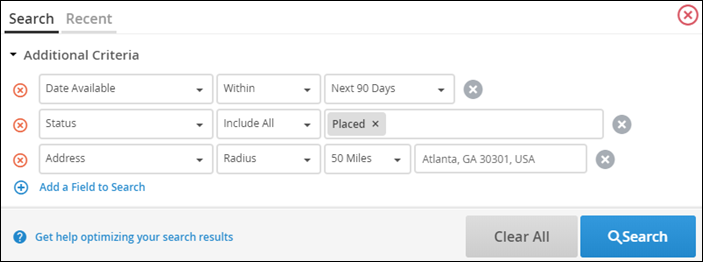
Once our search results load, we’ll save the search. The great thing about this is that the search criteria is static, but the results are not. This means that if any record in the future meets this criterion, it will appear in the results the next time we run the search. From the Favorites drop-down, let’s select Save this Search.
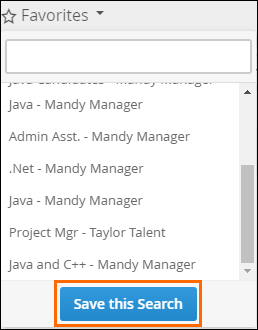
Now, we can name the search and decide if we want to keep the search private so that only we can see it, or make it public and share it with other users. If we make it public, we’ll be prompted to select any groups or users with which we want to share our search.
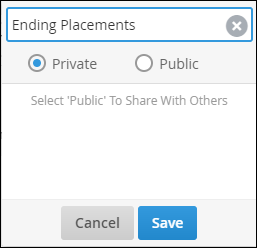
Now that we’ve saved the search, all we have to do to run it again is to select the Ending Placements option under our Favorites drop-down!
These quick tips will help you optimize your searching to quickly find records. For more information, check out the Bullhorn Learning Hub!