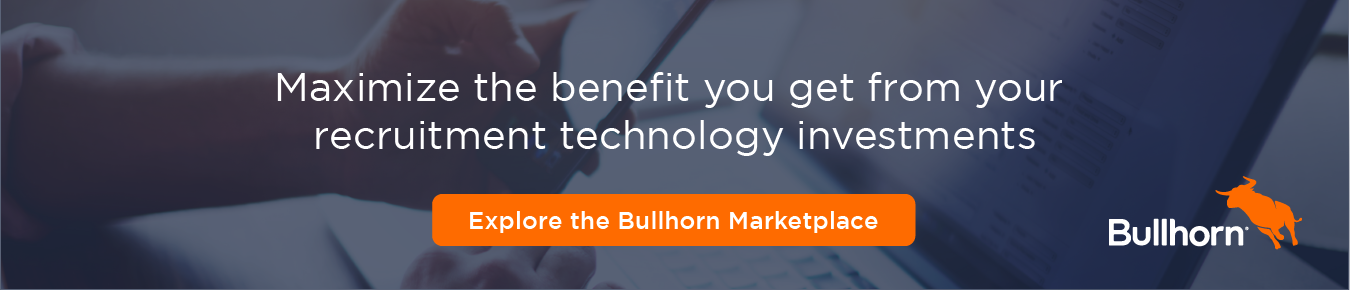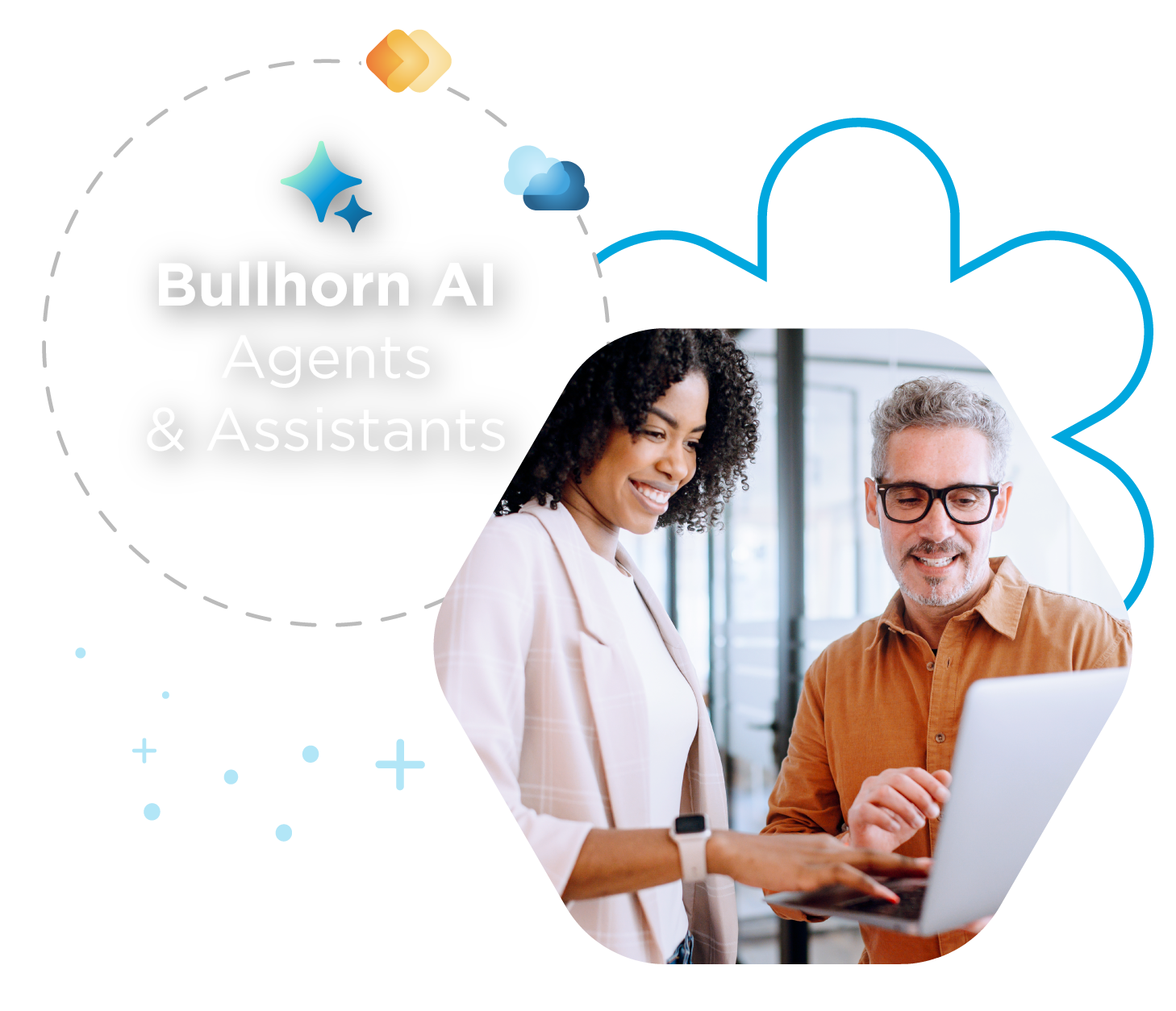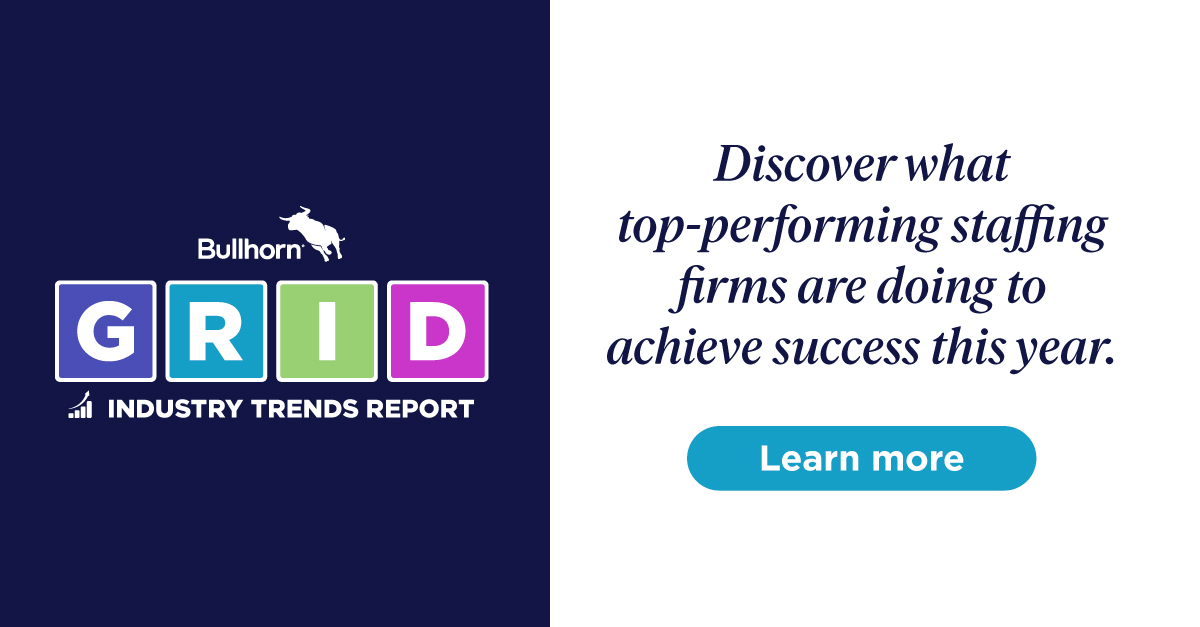Support Tip: Maintaining a Clean Bullhorn Database
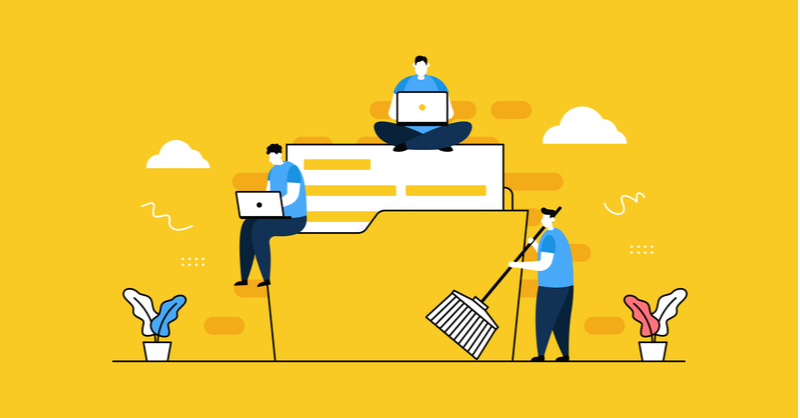
Keeping your Bullhorn database clean and up-to-date with accurate data helps you work efficiently and productively within Bullhorn. Here are some great tips for keeping your Bullhorn database tidy!
Archiving Records
You may have noticed your Bullhorn database is full of candidates in Active status, but many of them haven’t had any activity on their records in months or even years! You may be concerned because this data prevents your users from being able to work through a list quickly to match candidates to jobs. If you search for Active candidates with a Last Note date before January 1, 2018, the results give you a good indication of candidate records you can safely archive.
Rather than deleting the candidates from your Bullhorn database, we recommend archiving the records instead. By archiving, you keep the record and all of its data (emails, notes, appointments, etc.) in case you want to retrieve it, rather than deleting the record and losing the historical data.
On the Candidate list, we’ll select the records we want to archive. From the Selected drop-down, we’ll Change Status.
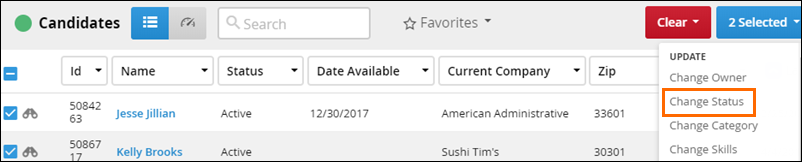
From the prompt, we’ll select Archive and then Save.
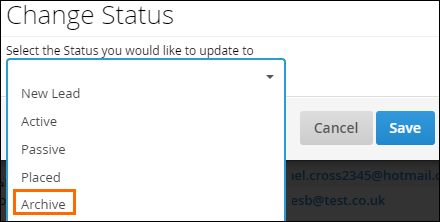
Once we’ve archived the records, they won’t show up in searches, find results, reports, or on the list view until we choose to un-archive them.
A quick note about company records: this is a great option for companies that have gone out of business! When we archive a company, the contacts associated with the company also will no longer appear in searches and lists unless we move them to a new company.
Assigning Ownership
Much of the reporting in Bullhorn collects information based on what user owns the record. Therefore, it’s important to keep the ownership of records in your Bullhorn database up to date. Common reasons for inaccurate ownership are that records are owned by disabled users or by an API user when pulling candidates from job boards. To see different ways you can assign record ownership to a different record, check out Assigning Record Ownership.
Finding Records Missing Specific Information
Occasionally, you may want to run a search for records missing vital information like an email address so you can add the missing information. With a simple search, you can pull up a list of all candidate or contact records without a valid email address.
From the Candidate list, open the Search prompt and add Primary Email as Additional Criteria. The middle field should be set to Exclude, and in the third field, enter @* and then click Search.
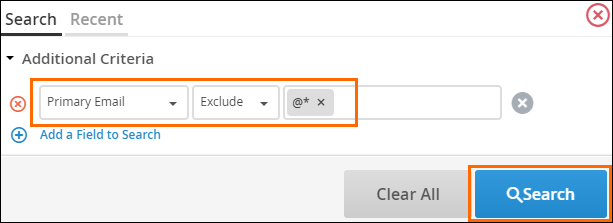
From the search results, you can see records that have an invalid or missing email address.
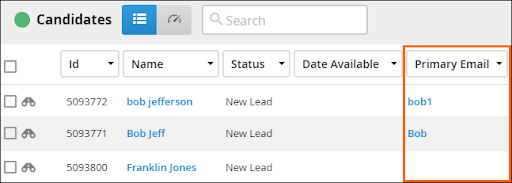
You can edit this directly from the list view by inline editing or you can open the record and go to the Edit tab where you can see if the record is missing any other pertinent information.
You can run similar searches to quickly see the information your records may be missing. For example, to find if a record is missing a phone number you can exclude numerical values followed by an asterisk. Many fields can be searched this way, just make sure to include the asterisk at the end!
Maintaining Tearsheets and Distribution Lists
Tearsheets and distribution lists are helpful to keep specific groups of records together, but they can pile up fast and make it difficult to find the one you’re looking for. A good practice to keep your Bullhorn database happy is to periodically look through your tearsheets and distribution lists and delete the lists that are out of date or not being used any longer.
To delete a tearsheet, go to your list of tearsheets. Find the tearsheet you want to remove, and from its Actions drop-down, select Delete.
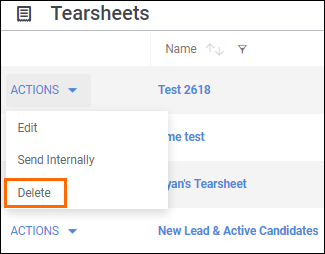
To delete a distribution list, select the Distribution List menu icon. From the Distribution Lists drop-down, find the list you want to delete and click the pencil icon next to it. (Note: you can only delete distribution lists you own.)
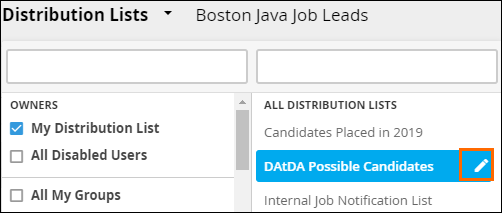
The Edit page for the distribution list opens and you can now select Delete to remove the list. Don’t worry—this does not delete the records on your distribution list from your Bullhorn database.
For more information, check out the Bullhorn Learning Hub!