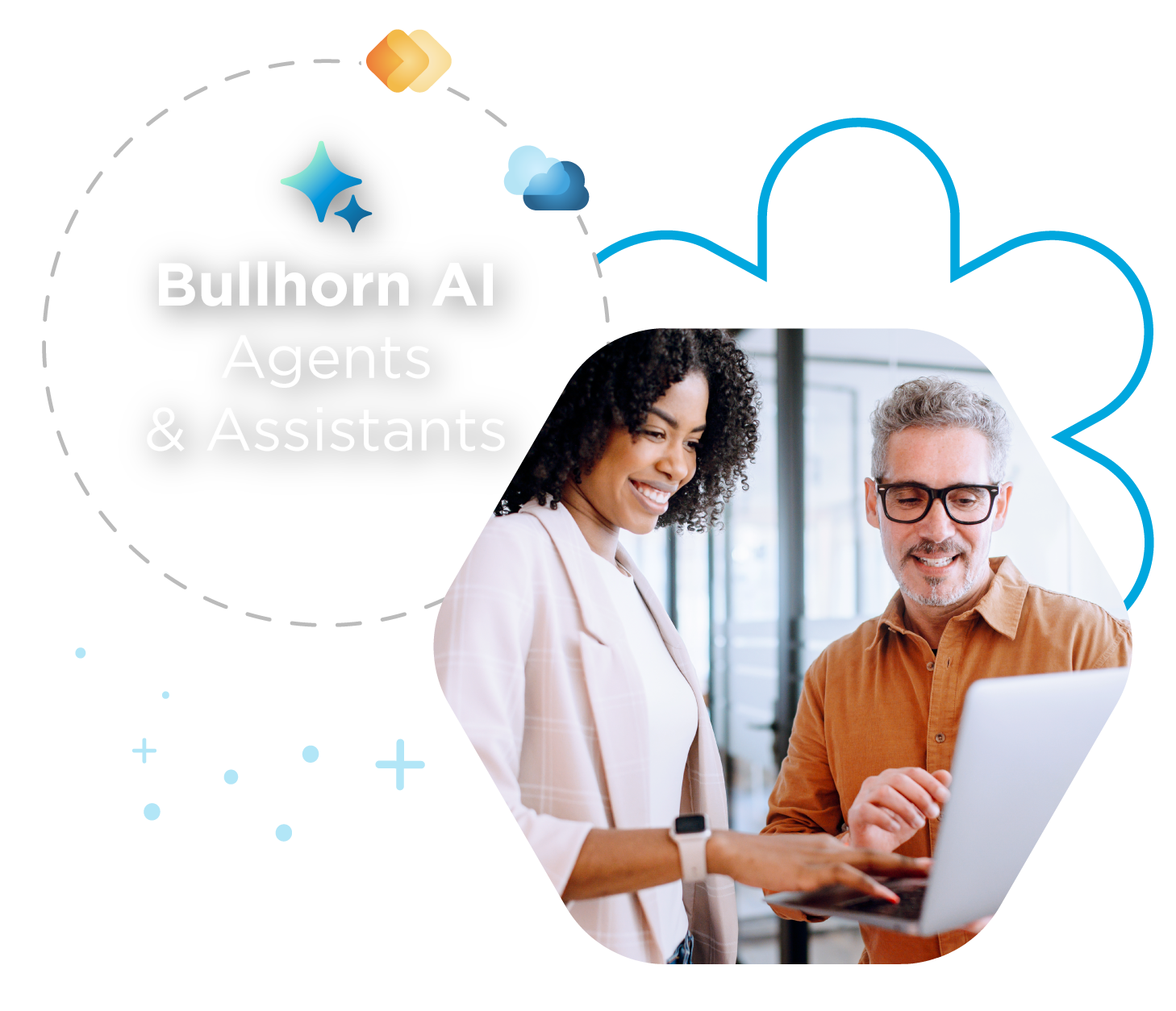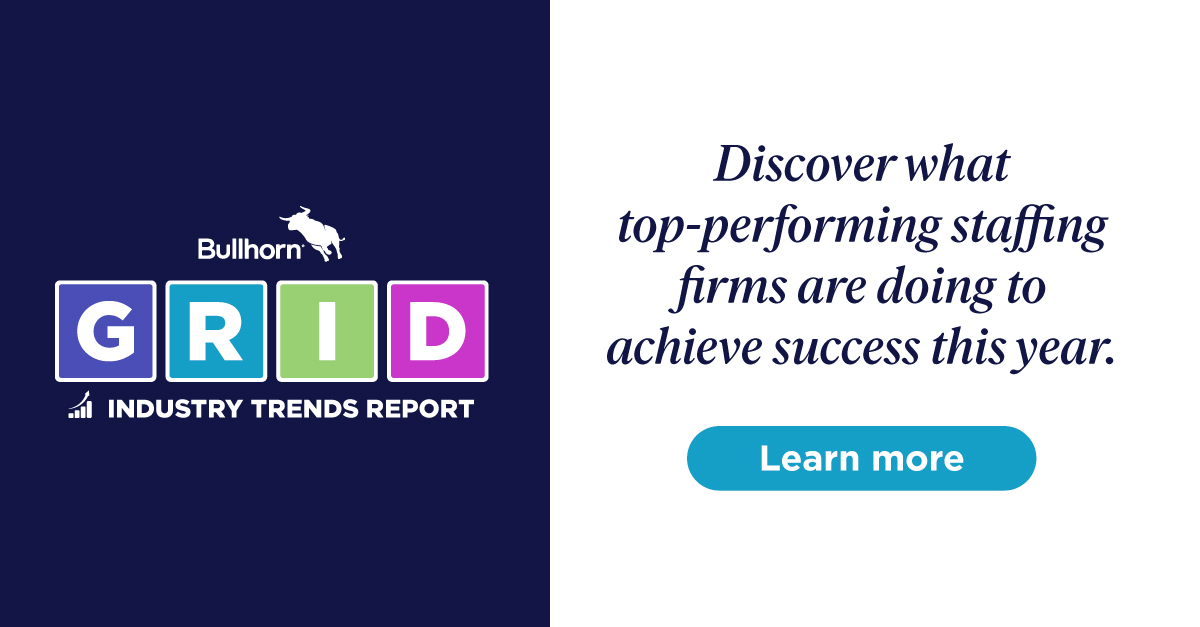Using Opportunities to Track and Convert Prospective Jobs
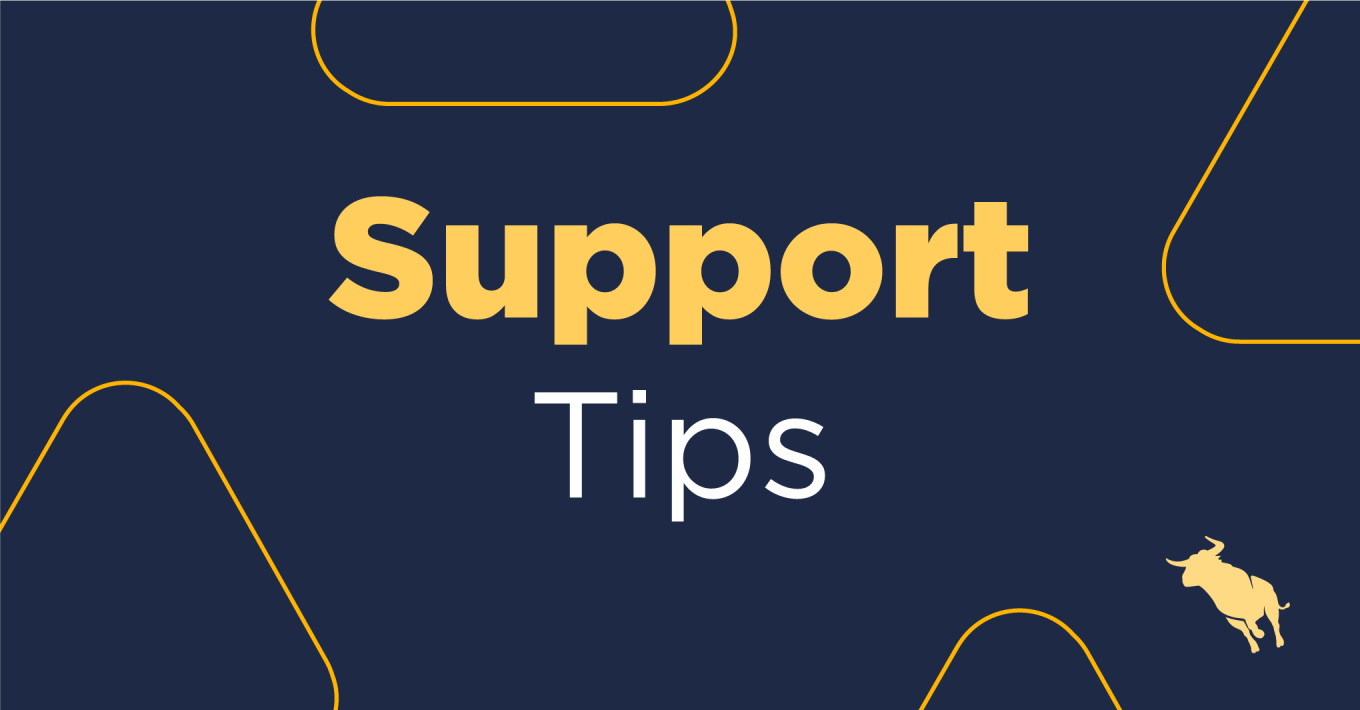
If you have the Enterprise Edition of Bullhorn, you will have access to the full suite of ATS&CRM features, including Leads & Opportunities.
What are Opportunities?
Opportunities are prospective jobs. It is a way to track your progress toward winning that job. These could be vacancies you have seen advertised on career sites of prospective clients, or you might have overheard that a client is looking to fill a specific vacancy, but they haven’t given you the green light to start sourcing for candidates.
This is important data you want to be able to record in your Bullhorn database without adding them in as actual live vacancies. The solution: Bullhorn Opportunities!
Adding a New Opportunity
Firstly, when adding in a new opportunity using the Quick Add functionality, you will see this looks a lot like creating a new vacancy. However, there are a few different fields. As with Leads, we will track the progress of our opportunity by updating its Status. The initial status will be Open.
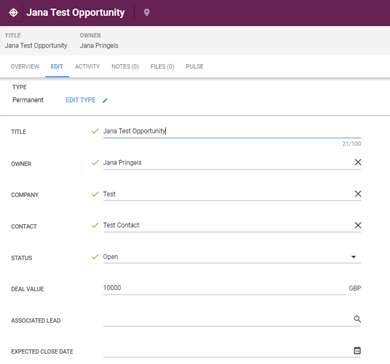
With Deal Value, we can add in an estimate of what this opportunity might be worth.
Deal Value is also linked to another feature within the Enterprise Edition: Goals & Quotas. As a manager, you might want to assign target quotas to your team (or you might get these assigned by your manager), and these quotas are directly tied to the value of an opportunity. If you use this, make sure you complete this field because it will be difficult to assign a quota to it if you leave it blank!
The Opportunities Workflow
Once you have saved your Opportunity with the correct status, contact details, and deal value, you will see it has its own workflow, with stages it can go through. These stages can be customized according to your business process and needs. You will click each workflow icon to update the Opportunity status as you move it through the workflow.
Using the workflow is a great visual tool to see what you have already accomplished with this Opportunity and what you still need to accomplish.
As you move your Opportunity through its workflow, I recommend adding notes, which will coincide with status updates. For example, if you have had a conversation with a client where you are negotiating rates, you will want to log this as a Note with the Action of Outbound Call or Sales Call and then update the status to “Negotiating.”
Notice the information that appears underneath the status with a Win Probability percentage. We can set different win probability percentages for each stage of the process, and Bullhorn will calculate the weighted value at that point based on the deal value. In our case, our deal value was £10,000 – in the negotiating stage, we gave a win probability of 50%. Therefore my weighted value would be £5,000.
Once you have converted your job, this win probability will be 100%.
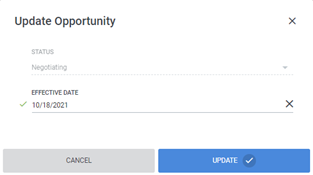
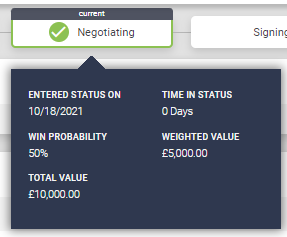
Even if the client has given you the green light to start working on this opportunity, be mindful that you can’t submit candidates to an Opportunity. This will need to be converted to a Job first.
Converting an Opportunity to a Job
Once you have had a good conversation with your client, and they are happy for you to start working on the opening and submit candidates, it’s time to convert this Opportunity to a Vacancy.
You can either click on the Convert workflow icon or head over to the “Convert to Job” action on the right-hand side of your screen. You can also convert Opportunities to Vacancies from your slide-out card in your Bullhorn Opportunities list.
You will see that this will bring up an Add Job/Vacancy screen, just as if you were to add a new job from the fast add functionality. The only difference here is that it has already auto-filled some of the required fields such as Company, Contact, and Start Date, but you might need to fill in some other fields, which weren’t there on the Opportunity record.
If you did not successfully convert this Opportunity to a Job, you will want to close it out and explain why this opportunity wasn’t converted. This way, you can keep track of all the Opportunities you didn’t convert and why these weren’t converted.
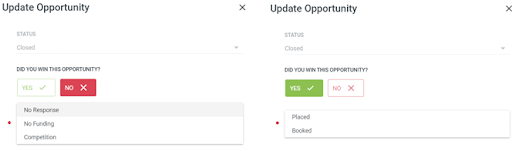
Great news if you could convert this Opportunity to a live Job, but you also want to ensure you still close this Opportunity, highlight you won it, and confirm whether you have booked this or placed someone in this role already.