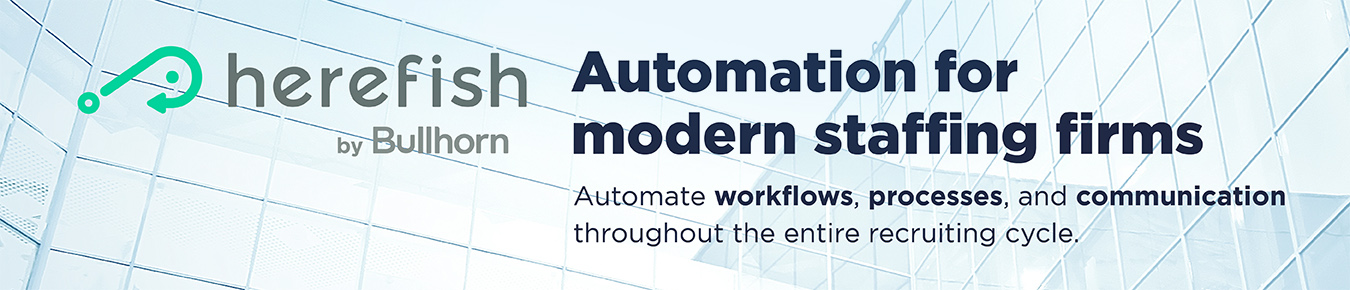Build with Billy: How to Automatically Close Old Jobs Using Herefish
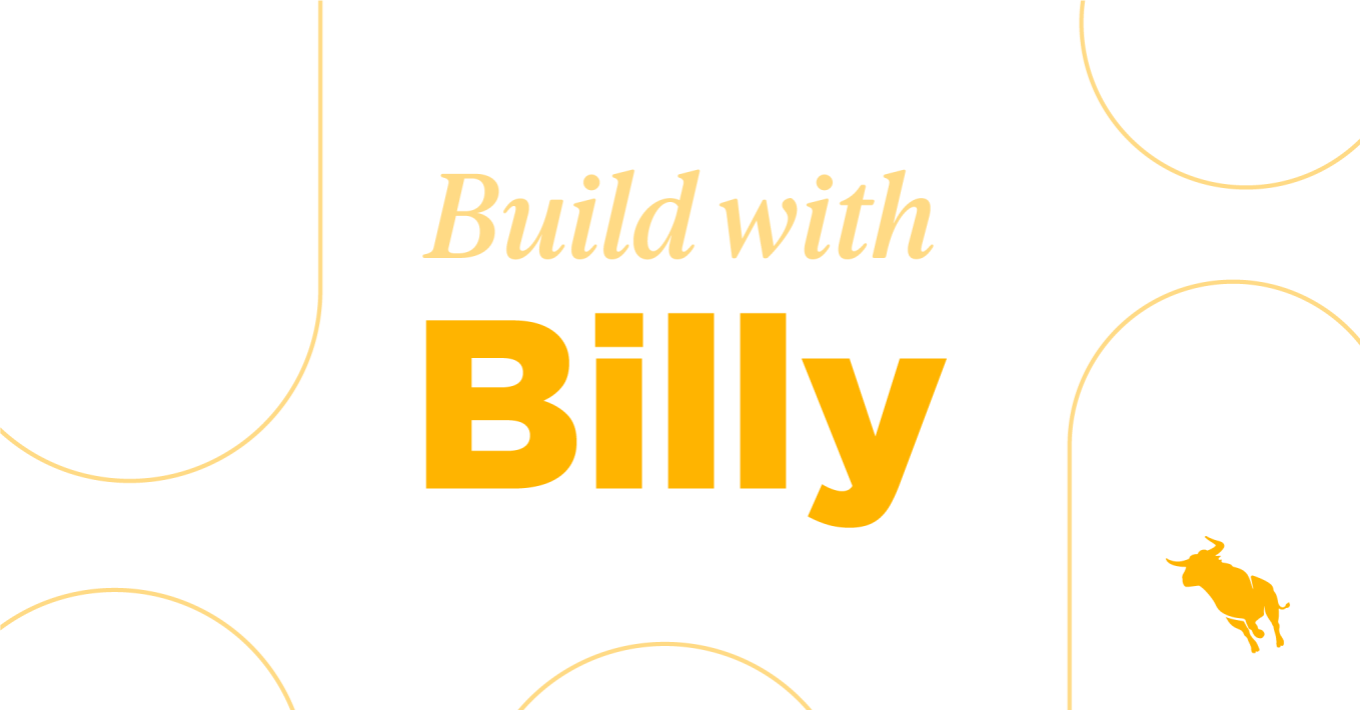
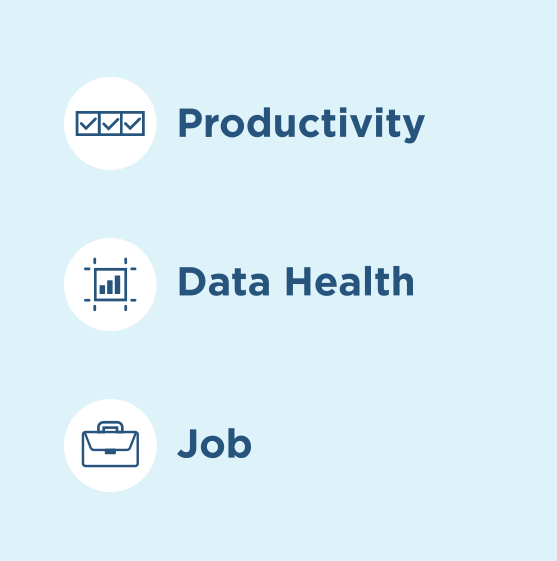
Do you have open jobs in your system that shouldn’t be? Worse yet, do you have jobs on your website that shouldn’t be there?
A quick and easy automation built in Herefish can close out those jobs for you and ensure that it doesn’t happen again. All you have to do is close jobs based on a certain number of days after it was added and/or if there hasn’t been activity in a certain amount of time. If you don’t want this logic to apply to all open positions, you can create exceptions to this rule for roles that should be kept open for longer.
How to Automatically Close Old Jobs Using Herefish
Follow these steps:
- Click Add Automation, select Job-Based, and name your automation.
- Under Automation Enrollment, select Create New List, and name your list.
- Under List Settings, click the Total number of jobs that match this search drop-down and select Job Date Added
- Fill in the number of days you would like to elapse before a job closes. In this example, we’ll do 90 days.
- Click Add Condition and select Job Status from the drop-down.
- Add your desired criteria to this condition. For example, you would like to close jobs after 90 days where the job status is not Covered, Placed, Filled by Client, Lost to Competitor, etc.
- Click Save on the List Settings and then Automation Enrollment.
- Click the plus sign under the Automation Enrollment box to Add New Step.
- Select Update Job, and under the subsequent fields select the following:
- How would you like to update records: Set a field value
- Choose field to update: Job is Open
- Enter the new value: No
- Click Save in your new step.
- Click the plus sign then select End Automation to finalize your automation.
Learn how to automatically close jobs in the video below: